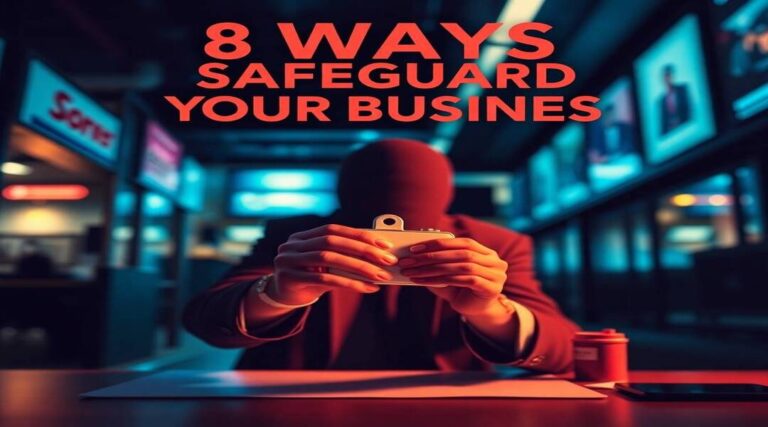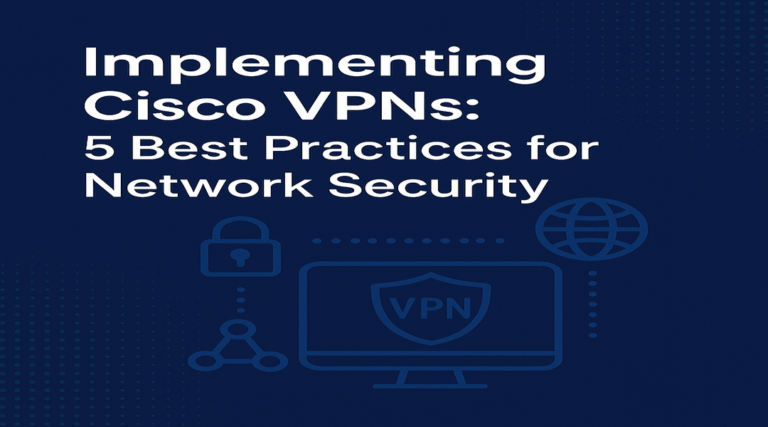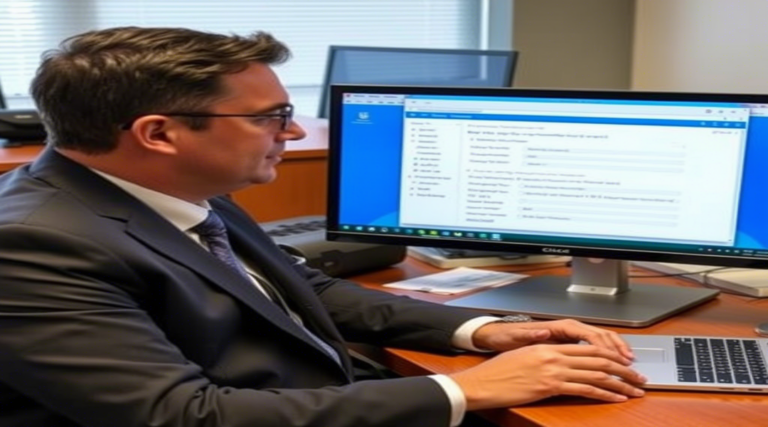WiFi Security: 5 Common Risks and How to Avoid Them
WiFi security should be a top priority for anyone with a wireless network, yet many of us neglect this crucial aspect of our digital lives. Every day, thousands of home and business networks remain vulnerable to attacks that could compromise sensitive personal data, banking information, and even identity theft. Surprisingly, studies show that nearly 40% of home WiFi networks use outdated security protocols or weak passwords that can be cracked in minutes.
Think of your WiFi network as the front door to your digital home. Would you leave your front door unlocked in a neighborhood where thieves are known to wander? Probably not. Yet when we use weak passwords or outdated WiFi security protocols, we’re essentially doing just that—leaving our digital front doors wide open to cybercriminals.
Strong WiFi security doesn’t just protect your personal information; it also ensures your network performs optimally by preventing unauthorized users from consuming your bandwidth. The good news is that securing your wireless network doesn’t require advanced technical knowledge. With a few simple steps, you can dramatically improve your WiFi security and gain peace of mind knowing your digital life is protected. Let’s explore how you can safeguard your wireless network against the most common threats.
Table of Contents
What is WiFi Security?
Have you ever wondered what actually happens when you connect to a WiFi network? WiFi security refers to the measures and protocols designed to protect your wireless network from unauthorized access and data breaches. It’s essentially your invisible digital fence, keeping the good guys in and the bad guys out.
Interestingly, hackers often describe unsecured WiFi networks as “low-hanging fruit”—easy targets that require minimal effort to exploit. Just as a thief might check for unlocked cars in a parking lot, cybercriminals scan for unprotected networks using readily available tools that can be downloaded by anyone.
Don’t let your network be the easy target! By taking WiFi security seriously and implementing the right safeguards, you can make your network significantly more difficult to breach, encouraging attackers to move on to easier targets.
Why You Should Secure Your WiFi Network
Prevent Unauthorized Access and Bandwidth Theft
An unsecured WiFi network is an open invitation for neighbors and nearby strangers to “borrow” your internet connection. This unauthorized access not only slows down your browsing and streaming experience but can also lead to you exceeding your data caps if your internet plan has limits. More concerning, if someone uses your network for illegal activities, the digital trail could lead back to your IP address, potentially causing serious legal complications.
Protect Personal and Financial Information
When your WiFi security is compromised, everything transmitted over your network is at risk. This includes banking passwords, credit card details, personal emails, and private documents. Attackers using techniques like “packet sniffing” can intercept this data as it travels between your devices and the router, potentially leading to identity theft, financial fraud, or privacy violations.
Improve Network Performance and Reliability
Weak WiFi security often equals poor network performance. When unauthorized users connect to your network, they consume your bandwidth, leading to slower speeds and potential connection drops during important video calls or while streaming your favorite shows. Proper security measures ensure only your authorized devices get access to your precious bandwidth.
The difference between weak and strong WiFi security is stark: weak security (like using WEP encryption or simple passwords) can be broken in minutes, while robust security measures (such as WPA3 with strong, unique passwords) can keep your network safe for years. Take a moment today to check your current WiFi security settings—your digital safety depends on it!
How to Secure Your WiFi Network
Quick Overview
Securing your WiFi network doesn’t require a degree in computer science, yet it’s one of the most important steps you can take to protect your digital life. The process largely involves configuring your router’s settings to enable strong encryption, creating complex passwords, and keeping your hardware updated. These simple changes can transform your network from an easy target into a fortress that discourages even determined attackers.
Key Steps to Strengthen WiFi Security
1. Change the Default Router Password
Most routers come with factory-set admin credentials like “admin/admin” or “admin/password,” which are well-known to hackers. Changing these default login details is your first line of defense against unauthorized access to your router’s settings.
2. Enable WPA3 or WPA2 Encryption
WiFi security protocols have evolved significantly over the years. WPA3 is the newest and most secure protocol, offering enhanced encryption and protection against brute-force attacks. If your router doesn’t support WPA3, WPA2 with AES encryption is your next best option. Never use the outdated WEP protocol, which can be cracked in minutes.
3. Disable Remote Access and WPS
Remote management features allow you to access your router’s settings from outside your network—a convenience that creates significant security risks. Similarly, WiFi Protected Setup (WPS) was designed to simplify connecting devices but contains vulnerabilities that hackers can exploit. Disable both features unless absolutely necessary.
4. Consider Hiding Your SSID
Your network name (SSID) is typically broadcast to anyone in range. While hiding your SSID isn’t foolproof security (determined attackers can still find hidden networks), it does make your network less visible to casual snoopers and provides an additional layer of obscurity.
5. Set Up a Guest Network
Many modern routers support creating a separate guest network with limited access privileges. This allows visitors to connect to the internet without accessing your main network, keeping your personal devices and data separate from guest traffic.
6. Update Router Firmware Regularly
Router manufacturers regularly release firmware updates that patch security vulnerabilities. Checking for and installing these updates every few months significantly improves your network security posture.
Step-by-Step Guide to Securing Your WiFi
- Access your router’s admin panel: Open a web browser and enter your router’s IP address (commonly 192.168.0.1 or 192.168.1.1) in the address bar. Log in with your admin credentials.
- Change admin credentials: Navigate to the Administration or System settings section. Create a strong, unique password for router access—aim for at least 12 characters with a mix of letters, numbers, and symbols.
- Update encryption settings: Find the Wireless or Security settings section. Select WPA3 if available, or WPA2-Personal with AES encryption as an alternative. Avoid TKIP or mixed modes when possible.
- Create a strong WiFi password: Set a unique, complex WiFi password distinct from your router admin password. Make it memorable but difficult to guess—consider using a passphrase with random words.
- Disable unnecessary features: Turn off WPS and Remote Management in the Advanced Settings section unless you specifically need these features.
- Update firmware: Locate the Firmware or Update section and check for available updates. Download and install any available firmware updates following your manufacturer’s instructions.
- Enable guest network access: If your router supports it, set up a guest network with a different password that you can share with visitors without compromising your main network security.
- Save settings and restart: After making these changes, save your settings and restart your router to ensure all changes take effect properly.
Common WiFi Security Threats and How to Avoid Them
1. Man-in-the-Middle (MITM) Attacks
In MITM attacks, hackers position themselves between you and your connection point, intercepting and potentially altering communications. These sophisticated attacks allow criminals to steal login credentials, banking information, and other sensitive data.
Prevention: Always use encrypted connections (HTTPS websites). Consider using a VPN for an additional layer of encryption, especially when using public WiFi. Keep your devices updated with the latest security patches.
2. WiFi Eavesdropping and Sniffing
Attackers with the right tools can capture and analyze data packets traveling over your WiFi network. This passive attack allows them to collect unencrypted information without you ever knowing.
Prevention: Ensure your network uses WPA3 or WPA2 encryption with a strong password. Avoid accessing sensitive accounts or sharing personal information when connected to public networks. Use encrypted messaging apps for confidential communications.
3. Router Malware Infections
Hackers can compromise your router with malware that redirects your traffic through malicious servers or changes DNS settings to lead you to fake websites designed to steal your information.
Prevention: Regularly update your router’s firmware. Set up automatic updates if your router supports this feature. Change default DNS servers to reputable services like Google DNS (8.8.8.8) or Cloudflare (1.1.1.1).
4. Weak Password Vulnerabilities
Simple or default passwords make it trivially easy for attackers to gain access to your network. Once connected, they can exploit various vulnerabilities or simply use your internet for free—or worse, illegal activities.
Prevention: Use complex, unique passwords for both your WiFi network and router admin access. Consider a password manager to generate and store strong passwords. Change passwords periodically, especially after suspected breaches.
5. Evil Twin Attacks
Attackers can create fake WiFi networks with names similar to legitimate ones, tricking users into connecting to the malicious network instead of the real one.
Prevention: Verify network names before connecting, especially in public places. When possible, use your mobile data instead of public WiFi for sensitive transactions. Consider using a VPN as an additional layer of protection.
WiFi Security vs. Public Networks
Your home WiFi network, when properly secured, offers considerably more protection than public hotspots found in coffee shops, airports, and hotels. The fundamental difference lies in control—you manage your home network’s security settings, while public networks are configured by others, often prioritizing convenience over security.
Public WiFi networks present significantly higher risks because:
- They typically use minimal or no encryption
- Multiple unknown users connect to the same network
- Network administrators may not regularly update security settings
- Attackers specifically target these high-traffic networks
When using public WiFi, always assume someone could be monitoring your traffic. For essential protection on public networks:
- Use a reputable VPN service to encrypt all your internet traffic
- Avoid accessing sensitive accounts like banking or email when possible
- Disable automatic WiFi connections to prevent joining networks without your knowledge
- Verify you’re connecting to the legitimate network by confirming the exact name with staff
- Use your phone’s cellular data connection for sensitive transactions instead
Even with these precautions, never consider public WiFi completely safe for sensitive activities. The most secure approach is to use your phone’s hotspot feature when you need a trusted connection away from home.
Advanced Tips for Ultimate WiFi Security
Implement MAC Address Filtering
Every network device has a unique identifier called a MAC address. Your router can be configured to only allow connections from specific MAC addresses, essentially creating a whitelist of trusted devices. While determined attackers can “spoof” MAC addresses, this measure effectively deters casual intruders and adds another security layer.
To set this up:
- Find the “MAC Filtering” or “Access Control” section in your router settings
- Enable the feature and set it to “Allow” mode
- Add the MAC addresses of all your trusted devices
- Save the configuration
Utilize Router Firewall Protection
Most routers include built-in firewall capabilities that can block suspicious incoming connections. Unlike software firewalls that protect individual devices, router firewalls shield your entire network. For maximum protection:
- Enable your router’s SPI (Stateful Packet Inspection) firewall
- Configure the security level according to your needs (medium settings usually balance security and convenience)
- Consider blocking unnecessary incoming ports
- Keep both your router firewall AND device firewalls active for layered protection
Set Up Two-Factor Authentication for Router Access
Some newer router models support two-factor authentication (2FA) for admin access. This requires both your password and a verification code sent to your phone or email, significantly increasing security. If your router supports 2FA:
- Enable the feature in your security settings
- Connect your phone number or email for verification
- Follow the setup instructions for your specific router model
Monitor Connected Devices Regularly
Periodically checking which devices are connected to your network can help you spot unauthorized users. Most modern routers offer this functionality through their admin interface or companion mobile apps. Make it a habit to:
- Review connected devices weekly
- Verify each device against your known devices
- Investigate any unrecognized connections immediately
- Change your WiFi password if you discover unknown devices
For networking enthusiasts, consider setting up a network monitoring solution like Wireshark or a dedicated security appliance like Fortigate 40F WiFi or SonicWave 224W for enterprise-grade protection and detailed network analytics.
Final Thoughts: Is Your WiFi Secure?
In today’s hyperconnected world, your WiFi network serves as the gateway to your digital life. The security measures you implement directly impact not just your privacy but also your financial security and personal data integrity. As cyberthreats continue to evolve, staying vigilant about WiFi security isn’t optional—it’s essential.
Use this quick checklist to evaluate your current WiFi security:
- [ ] Using WPA3 or WPA2 encryption (not WEP or open networks)
- [ ] Router firmware updated within the last six months
- [ ] Complex, unique passwords for both WiFi access and router administration
- [ ] Guest network configured for visitors
- [ ] WPS and remote management disabled
- [ ] Connected devices regularly monitored
- [ ] VPN used when additional security is needed
If you couldn’t check every box, take time today to address those gaps in your WiFi security. The few minutes you spend now updating your settings could save you countless hours dealing with the aftermath of a security breach.
Remember that WiFi security isn’t a one-time setup but an ongoing practice. Technology evolves, new vulnerabilities are discovered, and attack methods become more sophisticated. By staying informed about WiFi security protocols and best practices, you ensure your digital fortress remains strong against emerging threats.
Don’t wait until after a breach to strengthen your WiFi security—take action now to protect what matters most.
FAQ: WiFi Security Essentials
What is the difference between WiFi security types like WPA, WPA2, and WPA3?
WiFi security protocols have evolved significantly over time. WPA (WiFi Protected Access) was an improvement over the highly vulnerable WEP standard. WPA2 introduced stronger encryption and is still widely used. WPA3, the latest standard, offers the strongest protection with improved encryption, protection against brute force attacks, and better security for public networks. Whenever possible, use WPA3 for maximum security.
How do WiFi security protocols protect my network?
WiFi security protocols like WPA2 and WPA3 encrypt the data transmitted between your devices and your router. This encryption scrambles the information so that even if hackers intercept your data packets, they cannot read the contents without the encryption key. Different protocols use different encryption methods, with newer standards providing stronger protection against various attack techniques.
What security appliances can enhance my WiFi protection?
For advanced protection beyond standard router capabilities, devices like the SonicWave 224W, Fortigate 40F WiFi, or Sophos Wireless Access Points offer enterprise-grade security features. These appliances provide comprehensive protection including intrusion prevention, content filtering, and advanced threat detection. While more expensive than consumer routers, they’re worth considering for small businesses or individuals with high security requirements.
Is my WiFi safe if I just use a strong password?
While a strong password is essential, it’s just one component of WiFi security. Complete protection requires using modern encryption (WPA2/WPA3), keeping firmware updated, disabling vulnerable features like WPS, and monitoring network access. Think of WiFi security as a multi-layered approach where each measure strengthens your overall protection.
What should I look for in a WiFi security app?
A good WiFi security app should offer network scanning to detect vulnerabilities, connected device monitoring, notification of unauthorized access attempts, and verification of encryption standards. Some popular options include WiFi Analyzer, Fing, and WiFi Guard. These apps can help identify security gaps and monitor your network for suspicious activity.
How can I test my WiFi security?
You can test your WiFi security by using network scanning tools (with caution and only on networks you own), checking your router’s security settings against current best practices, and verifying which devices are connected to your network. Several online tools can also check if your router has known vulnerabilities based on its model and firmware version.
Are WiFi security cameras like V380 Pro secure?
WiFi security cameras, including models like the V380 Pro WiFi Security Camera, can present security risks if not properly configured. Always change default passwords, update firmware regularly, use two-factor authentication if available, and consider placing cameras on a separate network from your main devices. Some cameras have better security features than others, so research before purchasing.
What WiFi protection features should I look for in a WiFi 7 router?
When shopping for a WiFi 7 router, look for built-in security features like automatic firmware updates, threat detection, network segregation capabilities (to separate IoT devices from computers), WPA3 support, and secure DNS options. Premium router models may also include subscription security services that provide additional protection against malware and phishing attempts.
How does Frontier handle WiFi security for their customers?
Frontier, like most ISPs, provides routers with basic security features. WiFi security through Frontier typically includes WPA2 encryption and basic firewall protection. However, for optimal security, consider enhancing these default settings by changing passwords, updating firmware regularly, and possibly adding additional security measures depending on your specific needs.
What are the biggest misconceptions about wireless network security?
Common misconceptions include believing that changing the network name (SSID) alone provides security, that small networks aren’t targeted by hackers, that MAC filtering is foolproof, or that public WiFi with a password is secure. Understanding that WiFi security requires multiple measures and ongoing vigilance is crucial for maintaining truly secure wireless connectivity.